Welcome to TradingView, the ultimate charting platform transforming how traders worldwide visualize and interpret the financial markets.
Whether you're a novice stepping into the exciting realm of trading or a seasoned scalper seeking advanced tools, TradingView is designed to cater to all your needs.
This platform brings an extensive range of charts, technical analysis tools, and real-time data across various markets, from stocks and forex to cryptocurrencies, for free.
But what sets TradingView apart is its vibrant community. Here, you're not just using a charting tool but joining a global network of traders and analysts sharing insights and strategies.
The intuitive interface allows for easy customization and interaction with charts, making it a go-to resource for in-depth market analysis.
With TradingView, you're equipped not just with data but with knowledge and community support to enhance your trading decisions.

The majority of Tradingview’s functionality is available for free users, which drives an insane amount of traffic.
If a serious trader needs additional features such as multiple charts in one screen or a customized timeframe (like 3 minute or 7 minute timeframe), they can opt for membership ranging from $15 to $60 (USD) per month.
This article aims to explain some of the crucial features of Tradingview and how it can solve many problems in traders’ lives.
Table of Contents
Popular Topics
Tradingview Charts
Tradingview charts look elegant and beautiful. I have used it for all my blog posts and books.
Besides, it provides an option for all the users to create their customized indicators and store them on the servers so that anyone can use them; credit goes to their scripting language, ‘Pine Script.’
CryptoCurrency Charting in Tradingview
Tradingview gained a lot of users when it signed up with Nasdaq and Bitfinex - a cryptocurrency exchange. It also signed with other Crypto exchanges such as Bitstamp, Binance, Coinbase, etc., and also completely equipped with all the features before the crypto boom, and hence it became the No.1 charting tool among crypto traders.

Satoshi Nakamoto developed the first cryptocurrency, ‘bitcoin,’ in 2009, and many such currencies have been born in the last few years. At the time of writing this post, the US dollar was getting weaker day by day against cryptocurrencies, and it indicated a radical shift in the investing world.
BTCUSD is the most popular traded pair among the Crypto vs. Currency pairs. At the time of writing this article, 1 Bitcoin is equal to 31,992 USD. Traders can also trade crypto vs. crypto pairs, and the most popular and liquid pair is ETHBTC (Ethereum Bitcoin).

Tradestation crypto integrated with Tradingview a few months back, and it allowed traders to trade and invest directly in cryptocurrencies without leaving the Tradingview platform. It is a great luxury and comfort to all crypto traders.
As I explained on Twitter the other day, you can learn 10 Cool Trading Hacks with Tradingview.
Tradingview Paper Trading
Tradingview provides a paper trading facility (also called simulated trading) by giving a default fake balance of $100,000. It tracks all the paper trading orders and indicates how much Profit or Loss (PnL) is with the trades.

The above image shows the USDINR chart.
The price is near the support trend line and is also displayed similarly to the bullish harami pattern.
Assume you are a beginner or intermediate-level trader, and you want to paper trade the idea. Then, it is straightforward. Right-click on the chart and select the “Trade” option. You can select the ‘buy’ option (as you plan a long trade in the above example) to place the trade.

Then pops up a separate window at the bottom. If you plan to do only paper trading, then select the ‘Paper Trading’ option.
Otherwise, if you have any broker account integrated with Tradingview, you can punch the order by logging into the respective account within the Tradingview panel.

The next step will display a new window on the right side to fill in the order details.
One can select either market, limit, or stop order. There is also an option to enter both the profit booking price level and the loss booking price levels. Enter all the details here, and after punching the order, all the order details will be shown at the bottom.
In this way, one can know the outcome of their trading idea using the paper-trading option in Tradingview.
Tradingview Screener
Tradingview also provides a screening facility to shortlist the stocks based on both fundamental and technical criteria.
Suppose say a trader uses 1-2 technical indicators in his trading system, and he wants to shortlist all the stocks which satisfy his criteria. It would have been a daunting task to search all the stocks manually, one by one.
In such cases, the ‘Stock Screener’ option from Tradingview offers a helping hand. Even a free user can use this facility, as explained below.

Drag the bottom line upside to see the available options. Then select the ‘Stock Screener’ option to scan the stocks based on your criteria.
If you are a first-time user and have yet to set up a system, select the ‘filters’ option from the right-side window.

It populates a new window, as shown in image 8. A trader can select either fundamental or technical criteria to scan the stocks.
For example, a trader has the below criteria to plan his ‘Long’ trades:
SMA 10 crosses above SMA 50 + RSI is above 60.

Then, he can enter the criteria, as shown in image 9. Then, it will list out all the stocks that satisfy the applied criteria, as shown in the image below.

Tradingview Back Testing
Backtesting is a method to verify the performance of a trading system with historical data. It is important to verify the efficiency of a trading system or strategy before starting to make trades with real money.
There are many tools and software are available for backtesting. A few examples are Amibroker, Python, etc. Tradingview provides a simple yet effective way to backtest a trading strategy, and the most attractive feature is it is available even for free users!
Tradingview provides two types of backtesting:
Manual Method via Bar Replay
Automated Method via Pine Editor and Strategy Tester
Manual Method via Bar Replay
‘Bar Replay’ is a simple feature that allows a trader to move backward and verify the price movements candle by candle to test the efficiency of a trading strategy.

Suppose you have a trading strategy in mind and have applied all the necessary indicators on the charts. Now you want to verify the strategy for the last year. Then select the ‘Bar Replay’ option as shown in image-11.


Images 12.1 and 12.2 show how to perform the backtesting manually.
One can take the ‘red line’ back to the desired starting point (1-year back in the above example), as shown in image 12.1.
Later, a trader can verify the price movements candle by candle or with the continuous play option, as shown in image 12.2.
Disadvantages in the Bar Replay method:
Backtesting is not automated. One has to verify the charts manually.
Fundamental Analysis is not covered in this method.
One cannot deploy indicator-based backtesting.
Automated Method via Pine Editor and Strategy Tester
It is the most effective way to backtest any strategy in a few minutes. However, it demands little coding effort in ‘Pine Editor’ and verifies the results on the ‘Strategy Tester' tab.
Pine script is the backbone behind these options, which is a simple programming language developed by Tradingview. It is lightweight, similar to Python coding, and one can achieve results with fewer code lines than in other programming languages.
Advantages of Pine Editor – 1) No need to buy or convert the historical data as it comes readymade in Tradingview for all the users. 2) It is to learn as compared to any programming language. 3) Cloud Storage allows traders to store their customized indicators.
‘Pine Editor’ is the place where a trader has to write the code. Select the Pine Editor option from the bottom line, as shown in the below image.

Below is the simple code to extract and plot 10 SMA of Infosys.


The above image shows the pine code details for the MA crossover strategy.
Long Trade - When 10 SMA crosses 50 SMA from down and RSI is greater than 60
Short Trade - When 10 SMA crosses 50 SMA from the upside and the RSI is less than 40
As I explained on Twitter the other day, you can learn 10 Cool Trading Hacks with Tradingview.
Tradingview Alerts
Practically, it isn't comfortable to sit in front of a computer screen waiting for our trade setups to occur. In this regard, alerts play a crucial role in notifying a trader that his trade setups occur.
Select the chart of the stock in which you want to set the alert. For example, a trader wants to add an alert in USDCAD when the below condition is satisfied:
"10 SMA crosses over 50 SMA from the downside."


Both images 16.1 and 16.2 explains the procedure to set an alert. After opting to add an alert option, you can amend the alert conditions as required (based on your trading system), select the appropriate alert mode (email, message, or pop-up in the system), and choose the create option. It will notify through the selected method of alert when the conditions are satisfied.
The only drawback is it doesn’t provide many alert facilities for free users. One has to register for the ‘pro’ version to get more alert facilities.
Tradingview App
Tradingview provides both mobile app and desktop apps.
At the time of writing this article, the desktop app is still in beta version. However, it looks great as the Desktop app version of Tradingview is faster as compared to the browser version.
Tradingview Blog
Tradingview is famous for cutting-edge technology features. However, a trader might find difficulty whenever a new feature is introduced. Hence, Tradingview provides a detailed article about all the new features in its blog.
The blog also contains many self-help guides on Pine coding, Integration with brokers, customizing charts, adding new hotkeys, Data availability, etc.
To know all the features of Tradingview, visit their blog here.
What Makes Tradingview Special?
Tradingview provides some of the most fascinating features among all the chart providers. Besides, many of these cutting-edge features are also available for free users. We have listed some of the attractive features below:
Compare
If a trader is looking to invest in a stock for long-term investment, then it is better to compare its behavior with the market index.
Market leaders are the stocks that bleed less when the market is in a downtrend and show more up move when the market is in a sideways or uptrend.

The above image compares ‘Infosys’ movements along with Nifty (Indian Index). A closer look reveals that Infy performed better as compared to nifty.
When the Nifty is in an uptrend, Infosys is also in an uptrend, but it displayed more magnitude on the upside. Similarly, when the Nifty is in a downtrend, Infosys showed less correction.
Candlestick Pattern Identification
Many traders rely on just a few powerful candlestick patterns like Bullish Engulfing, hammer, Morning star, etc., for their trading. Hence, getting a list of stocks with these powerful candlestick patterns saves a lot of time and provides an edge in trading.


Images 18.1 and 18.2 show how to shortlist all the stocks with ‘bullish engulfing’ on the last trading day. Similarly, one can shortlist any listed candlestick pattern by changing the candlestick pattern in the ‘pattern’ field.
If you are a beginner and are not aware of the powerful candlestick patterns, read this article.
Bookmark the Timeframe
I am an intraday trader, and I need an EOD chart (daily timeframe) to perform my analysis for the next trading day.
When the market opens, I look at a 5-min chart to plan my initiative trades, and after IB Range formation, I will switch to the 15-min timeframe to look for any responsive trades.
So, overall I need only daily timeframe, 15-min timeframe, and 5-min timeframe charts. I can bookmark these timeframes so that I can switch between these timeframes with a single click.


Images 19.1 and 19.2 show how to bookmark the timeframes and to switch between timeframes, respectively.
One Window Many Charts
Undoubtedly, the most attractive feature of Tradingview is having multiple charts in one window. It offers massive help for all types of traders, especially those who want to simultaneously track many stocks. It is also beneficial if a trader wants to see one chart with different timeframes.

In the above image, two charts are displayed within the same window, and hence, we can track both stocks at the same time.

Similarly, as shown in this image, many charts (up to 8) can be viewed in different layouts.
Please note ‘Pro’ version supports only 2 charts in 1 window. One should look for ‘Pro+’ or ‘Premium’ to view more charts in one window.
Tradingview Plans
Tradingview provides over 90% of its features for all free users. However, if you need the remaining extra features, such as multiple charts in one layout, more alerts, ad-free usage, etc., then you can plan to opt for the ‘Pro’ version.

Please note that I am not an affiliate partner of Tradingview.
I have been using Tradingview for many years (most of the time, free version), and I have benefitted immensely from it (I have used Tradingview charts for all my books).
Hence, I have decided to write this detailed article about Tradingview to spread positivity. Please feel free to share this article if you think it will help others.
As I explained on Twitter the other day, you can learn 10 Cool Trading Hacks with Tradingview.
Disadvantages with Tradingview
Nobody is perfect, and there is no perfect business model on this planet. Even though Tradingview works on the ‘Freemium’ model and offers over 90% of features for free users, it has a small list of drawbacks.
Cost
Some of the useful features come with a cost. For example, multiple charts in one window are highly beneficial for day traders. But Tradingview ‘Pro’ provides only 2 charts in one window. One must buy the ‘Premium’ model to view 8 charts in one window, and the ‘Premium’ membership costs $60 monthly.
I am not a fan of fixed expenses every month (unless necessary). A simple alternative option is to get multiple charts in one window is to buy a big TV (like 50 or 60 inches) and take the display from the laptop/desktop to view multiple charts at a time.
Options
Tradingview is a big disappointment to Options traders. Because there is no space for options charts in Tradingview hence, a trader cannot view the options chart and can’t do backtesting on various options strategies.
After introducing weekly options in Nifty and Banknifty, many traders are moving towards options strategies, and all these traders don’t get any helping hand from Tradingview. Another alternative to test different options strategies is through Amibroker or Python (but you should have options data).
Market Profile and Order Flow
Many day traders and scalpers use ‘Market Profile’ and ‘Order Flow,’ which is nothing but a different way of looking at the same information price and volume.
However, both the chart patterns are not available with Tradingview, a significant drawback for short-term traders.
I have no idea why these chart patterns are not developed even though Tradingview is famous for different data visualization using cutting-edge technology. Maybe they have a business reason.
A simple alternative option is to look at market profile and order flow charts in Gocharting.com, which provides free market profile and order flow charts for the registered users. If you are serious about software, then you can buy it from BellTPO.com.
Conclusion
There is no doubt that Tradingview is a leading charting platform because of its technology and simplicity of charts. Besides, it will also offer 90% of its features for free users. So any trader can take the most benefits from it.
One can look for a paid version if they want specific features like ‘One window-Many Charts,’ ‘More Alerts’, and ‘Ad-free’ experience. Please note any paid version of the software will not make you a successful trader. However, they help us to study in-depth and to make better decisions.
Quick Note: It is not an affiliate post, and I don’t get paid by Tradingview to write this post. Tradingview is a great tool and helped immensely in my trading career. I have used Tradingview charts in most of my books.
Hence, I would like to share my knowledge with other traders. Please share with your friends if you think this article offers some help to their trading!
Get the Mini Trading Guide
A 5-day email course with amazing tips on trading, different trading instruments, and how to finalize a trading system. Get a best-selling eBook and online course by signing up for free.


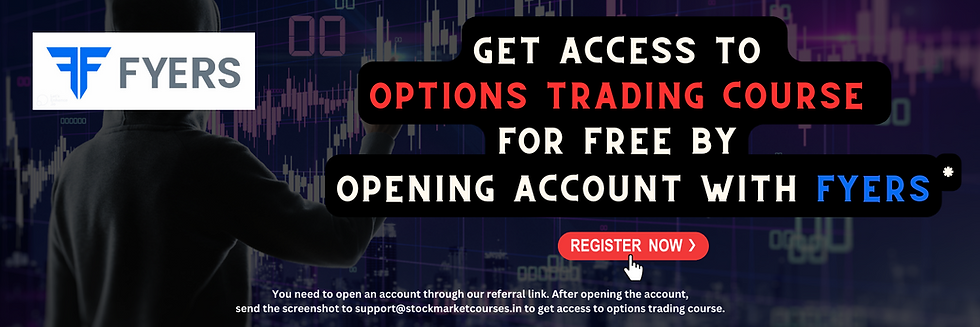


312
312
321
3213
good